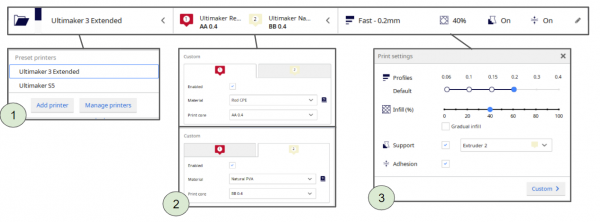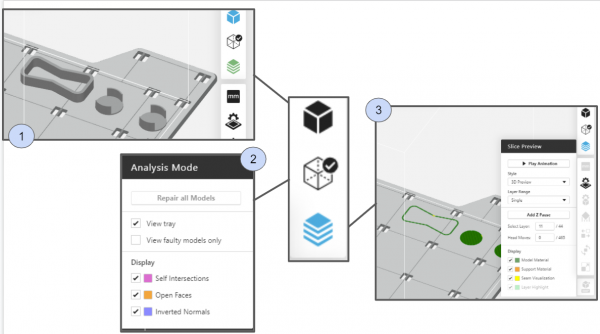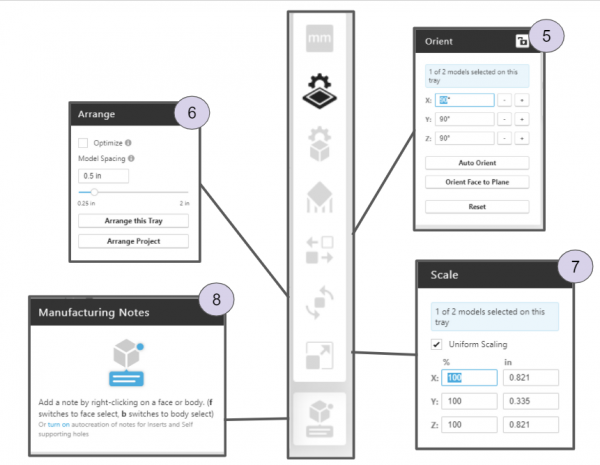This is an old revision of the document!
Table of Contents
FDM Training SOP
Last edited: Wei (06/22/22)
Training Checklist:
- Safety: hot printheads, support removal tanks
- Job Setup
- At the computer: appropriate software for each printer, print parameters, support materials, record in FBS
- At the printer: clean print bed (Ultimaker), clean build tray (F270)
- Part Removal Cleaning
- Ultimaker: tray removal, warm bath support removal process
- F270: tray removal, Sodium hydroxide solution cleaning process
- Rates
- Ultimaker: ABS
- F270: PLA, ABS, Support, hourly charge
Overview:
- This training provides an introduction to using and operating the FDM 3D printers including:
- File Types
- Software
- Cura
- GrabCad Print
- Printer Use
- Post processing
- Printer Maintenance
- Changing Print Heads
- Changing Fulfillment Type
- Cleaning
- The two FDM printers (Ultimaker and F270) are both set up to print with with ABS by default, Other materials are available upon request.
- Work by extruding thermoplastic filament onto build platform-Build the part layer by layer.
- Remember to enter job information into the 3D print job log!
Safety
- The print heads can be very hot - do not touch them with bare hands unless positive they are cool.
- As with any automated machinery make sure that your body is clear of the moving parts to avoid injury.
- The support removal tank for the F270 is filled with heated caustic chemicals that dissolve the support material. An apron, Gloves, and a face shield must be worn when inserting and removing parts or basket from tank.
Job Setup
- At the Computer:
- Load your STL file into the print software on the computer adjacent to the printer (Cura for Ultimaker, GrabCad Print for F270).
- Set Print Parameters:
- Position the part on the build tray in a way that is conducive to 3D printing (flat side down, minimize overhangs etc..)
- Select appropriate layer or slice height (the more slices the higher the print resolution but the longer it takes to print)
- For Ultimaker:
- Select “generate support” if necessary
- Check appropriate filament and bed temperatures (should be set if using standard filament load out)
- Send job to Ultimaker using USB drive
Cura Model Settings
- Move: Allows you to move your model across the plane in the x-, y-, and z- direction
- Scaling: Allows you to scale your model in the x-, y-, and z- direction by a percentage amount
- Rotation: Allows you to rotate your model. Make sure to select the face that you want to align to the print bed. Ensure that you align the face with the greatest surface area.
- Mirror: Allows you to mirror your model.
- Per Model Settings: Allows you to change print settings for each model. This allows you to have multiple prints on the same build plate while still using different print settings for each model.
- Support Blocker: Allows you to prevent support from being generated in certain areas.
- Print selected model with Extruder 1: Select which model to print with Extruder 1. This is generally build material.
- Print selected model with Extruder 2: Select which model to print with Extruder 2. This is generally support material.
Cura Print Settings
- Printer Type: Choose Ultimaker 3 or Ultimaker 5 Extended.
- Material Type: This allows you to choose the material type you have loaded into the printer. Ensure that both the material type as well as the printhead diameter settings match the printheads on the printer
- Layer thickness, infill, support: Allows you to adjust the thickness, infill, and support you wish to use. Ensure that you enable adhesion
- For F270:
- The F270 the printer will print a raft before printing the model. Make sure first layer is set to support material or removal will be incredibly difficult.
- Send job to F270 over Ethernet
GrabCad Print overall Model Settings
- Overall view: When you upload your print, this shows your overall model.
- Analysis Mode: This shows any errors detected in your print. To repair these errors, hit “Repair all models”
- Slice Preview: This setting allows you to inspect each layer of your print. You can choose which material to display. You can also add a Z-pause between layers, which allows you toswap material colors mid-print or add an insert.
GrabCad Print Model Settings
- Model Info: Allows you to select individual components of your print and adjust the units (mm, cm, etc.) of your print.
- Tray Settings: Adjust build and support material, slice height. In this setting, it is critical to ensure that the first layer is support material, NOT build material. If build material is used instead, the tray will be ruined.
- Model Settings: Adjust infill, body thickness, infill angle.
- Support Settings: Further adjust support style.
- Orient: Move model around the plane. In this setting, you can orient a face to the plane, which should be the face with the greatest surface area.
- Arrange: Adjust model spacing.
- Scale: Allows you to scale your model.
- Manufacturing Notes: Right click a face or body to add a note.
Make sure to record the material used and print time in FBS along with the other job information requested.
- At the printer:
- Ultimaker:
- Make sure print bed is clean
- F270:
- Make sure that there is enough room on a CLEAN build tray for your part, and that the build tray is secured in the printer with the locking arm horizontal. Build trays may be used until the entire build area has been printed on, but printed areas should ideally not be reused.
- Start the job at the printer
Part Removal and Cleaning
Ultimaker
- Remove part from print bed using a spatula or razor being careful not to cut yourself or scratch the build plate. Make sure no body part is in line with the tool should it slip or the part break free unexpectedly.
- If support was used, submerge print in warm water for several hours to dissolve PVA filament. (prints can warp if submerged in water for over 24 hours)
F270
- Remove and flex the build tray to break the parts loose from their support
- Use a spatula to clean the build tray for the next job
- Don gloves, face shield, and lab coat
- Carefully, slowly and without splashing cleaning solution open the support removal tank lid, remove and open the tank
- Place large parts directly in the tank, small parts may be put in the SS box and placed into the main basket.
- Carefully, slowly and without splashing lower the basket back into the tank and close the lid.
- Set timer for 6 hours setting the temperature to 80 degrees C.
- After cleaning time has elapsed follow the instructions above for opening and removing parts.
- Rinse part in warm water
Rates
F270:
| Material | $/Spool | cu in/Spool | $/cu in | $/cc |
|---|---|---|---|---|
| PLA | 79 | 60 | 1.31 | .08 |
| ABS | 164 | 60 | 2.73 | .17 |
| Sup | 228 | 60 | 3.79 | .23 |
F270 hourly charge: $1/hr to pay for head replacement
Ultimaker: ABS: .12/gram
Ultimaker Specific Review
Tool Lead: Jason Wei & Andrew Furst
Contact: jwei@ucsb.edu & Andrewfurst@ucsb.edu
Safety Concerns
- Both print heads and bed are heated during operation. Do not attempt to clean, remove, or adjust without allowing for adequate cool down time.
- Keep hands clear of printer during operation. Pause print before clearing or adjusting print.
Safe Operating Procedures Review
- Launch Cura version 5 (blue icon)
- Select printer and material(s) (should be within Ultimaker Material section) on top selection bar
- Select File → Open Files → Open desired project (.STL file type)
- Using task bar on the left hand side, position model as desired
- Under print settings, reset all print settings to default by → going to custom tab → open Profile drop down menu → select desired slice height → open Profile drop down menu again → select “Discard current changes” (if greyed out then the settings are already default)
- Switch back to “Recommended” print settings for ease of use
- Adjust infill percentage and support
- Support can be generated using ether nozzle, typically nozzle one holds build material with nozzle two printing with dissolvable support material
- PVA support material needs to be dried in PrintDry container for at least 10 hrs prior to printing
- Save the .gcode or .ufp file from Cura on a thumb drive
- Ensure “Adhesion” is selected
- Select “PREVIEW” tab on top of screen to preview print
- Specific layer cross sections can be viewed by adjusting slider to the right of screen
- Remove glass build plate (pull open clips first), bring to fume hood #3 (spray booth)
- Spray build plate with IPA and wipe off with paper towel
- Spray thin layer of hairspray on build plate to ensure bed adhesion
- Reinstall build plate into printer (secure using clips)
- Connect thumb drive to printer → select desired file → select print
Note: If adjusting advanced print settings, please do so on a separate/duplicate print settings profile (do not change default print setting profiles). Adjusting settings may lead to more (OR LESS) successful prints. Contact Workshop Wizard responsible for Ultimaker if print fails or knowledge of advanced settings is desired.
Post Processing
- If support was constructed from ABS carefully break away with pliers
- If support was constructed from PVA soak part in warm water for several hours to dissolve support structure
Maintenance
- Bed should be cleaned with IPA between prints
- Print heads and silicone head protector should be cleaned as needed
- Filament should be dried before use if printer has been idle for several weeks
- Bed leveling should be completed every time print cores are swapped
- Print cores should be swapped or purged after clog or to change print line width. Used print heads should be kept for spare parts