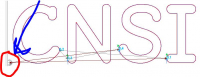crystalmarksop
Table of Contents
Crystalmark Training SOP
Last edited: Rachel Lin (8/14/23)
Tool Lead: Yanis Yankauskas
Contact: ckwok520@ucsb.edu or flynnirvine@ucsb.edu
Training Checklist:
- Components Overview: CrystalMark DV-1, FlashCut CNC, camera, etching nozzle, part mount
- Safety: hot printheads & bed, moving components
- Job Setup
- At FlashCut CNC and CrystalMark: Open air pressure valve → turn on FlashCut CNC → turn on CrystalMark DV-1 → plug camera into computer → fixture piece onto part mount
- At the computer: export .dxf → Zeroing
- After cut: inspect and remove piece → vacuum area
- Part Removal Cleaning
- Vacuum
- Sharps
- Rates
Safety Concerns
- Inhaling large aluminum oxide abrasive is hazardous. Wear a mask and safety glasses during use.
- Silicon and glass pieces may have sharp edges. Handle with caution.
- Keep hands clear of etching during operation. Press any key on the keyboard in FlachCut CNC to stop operation.
Common Mistakes
- DV1 not applying abrasive
- Check to see if valve on air pressure tube is open (handle is parallel to tube)
- Check to see if DV1 is switched on
- FlashCut CNC 4 app is not connected
- Ensure FlashCut CNC is on and reconnect with FlashCut CNC 4 by going to the “Controller” tab and selecting “Connect…”
Safe Operating Procedures Review
- Open air pressure valve (to the left of FlashCut CNC)
- Turn on FlashCut CNC
- Turn on CrystalMark DV-1 (under table)
- Plug in camera to computer (USB connection)
- Fixture piece onto part mount
There are two ways to use the CNC: Etching with a .dxf file or manually etching: using .dxf file or manually
If .dxf:
- For each shape in the display window, right click and select “Cutter Compensation” → select either “Right Compensation” or “Left Compensation” depending on whether you want the positive or negative compensation (the blue outline is the new cut path)
- Select “Export” → “Optimize and Export Shapes” → save as .ngc
- There may be an error message displayed: “Z infeed null” This may be ignored.
- Place the acrylic plate on the crystalmark mount
- Jog the nozzle into the hole
- “Set” → “Zero X and Zero Y”
- Jog the CNC down to the surface of your piece
- “Set” → “Zero Z”, be careful not to crash etching nozzle
- After zero-ing the Z axis, move up in Z until Z is at 1.1 mm. This will be your cutting height.
- Select “Jog” and jog CNC to where the .dxf origin should be on your piece
- “Set” → “Zero X”, “Set” → “Zero Y”
- Use tape and/or turn on vaccum to fixture part (optional)
- Begin etching : “G-Code” → “Start”
- Monitor operation
- Select any key while in “FlashCut CNC 4” to stop operation
If manual:
- Place the acrylic plate on the crystalmark mount
- Jog the nozzle into the hole
- “Set” → “Zero X and Zero Y”
- Jog the CNC down to the surface of your piece
- “Set” → “Zero Z”, be careful not to crash etching nozzle
- After zero-ing the Z axis, move up in Z until Z is at 1.1 mm. This will be your cutting height.
- Use tape and/or turn on vaccum to fixture part (optional)
- Select “CrystalMark” switch and set to “on”
- Let the Etcher create a through hole
- Select “CrystalMark” switch and set to “off”
- In “DinoCapture 2.0”, center the red lines about the hole
- Jog X and Y to desired location, A hole will be made where the red lines intersect
- Select “CrystalMark” switch and set to “on”
- Monitor operation
- Select “CrystalMark” switch and set to “off”
Part Removal and Cleaning
- Jog CNC up in Z axis
- Remove piece from mount
- Blow aluminum oxide off part
- Use ShopVac to vacuum excess aluminum oxide
- Dispose of excess sharps in sharps container
- Unplug camera, close air valve, turn off FlashCut CNC, turn off CrytalMark DV1
Maintenance
- Vacuum area before leaving.
Additional Information
You can record your cuts in DinoCapture
Troubleshooting
If the Crystalmark is not cutting, the abrasive canister may be empty. Please contact workshop staff to refill tool, email flynnirvine@ucsb.edu with the subject “Crystalmark Refill”
Solidworks files may close the software upon opening. If this occurs to you, follow these steps, ensuring automatic cutter compensation is off to start the file: Solidworks: DXF2GCode
crystalmarksop.txt · Last modified: 2024/07/15 16:35 by firvine