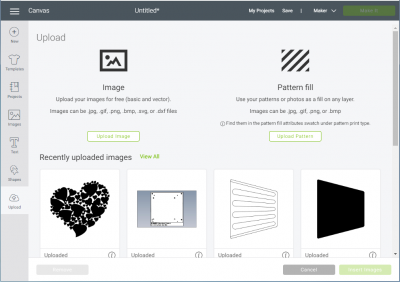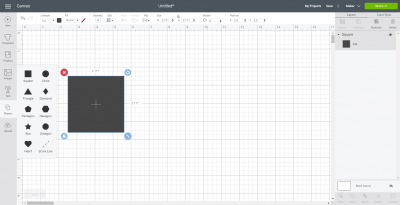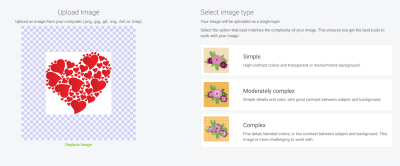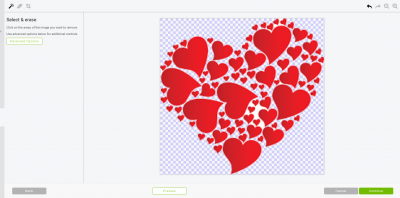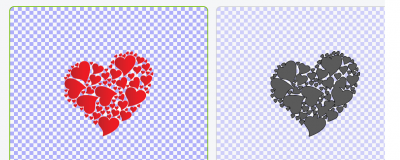Table of Contents
Cricut Maker Training SOP
Last edited: Furst (10/08/20)
Overview:
- This training provides an introduction to using and operating the Cricut Maker including:
- File Types
- Software
- Cricut Use
- Cricut Maintenance
- Changing cutting Heads
- Cleaning
- The Cricut is currently set up in the window sill of 2448 and is attached to the Carbide computer
- Work by cutting a thin part in plane to create complex 2D shapes in a repeatable and precise manner.
Safety
- The cutting heads are very sharp, caution should be taken whenever replacing or switching out the Cricut cutting head
- As with any automated machinery make sure that your body is clear of the moving parts to avoid injury.
Job Setup
- At the Computer::
- Parts can be designed beforehand and brought into the lab in .PDF or .DXF file form and imported into Cricut software or parts can also be designed within Cricut's software
- Shapes, text, or pre designed files can now be imported using the menu to the left of the screen
- If importing a .PDF image file select “Upload” from the left side menu
- Uploading .DXF files will simply cut along desired lines as .DXF files are typically 2D hairline drawings already
- At the Cricut:
- Remove the protective plastic from the adhesive mat
- Carefully adhere layer to be cut to the adhesive mat
- Make sure the layer to be cut is as flat and uniform as possible
- Position the material in the top right corner of the mat to make positioning the cut as easy as possible
- Follow the instructions on the Carbide computer
- Load the mat using the double arrow button
- Make sure the correct head and set up has been completed
- Press the Cricut button to start the print
- Post Processing:
- Press the double arrow button to unload the mat
- Remove the excess material from the mat. Use tweezers or a X-Acto knife to carefully remove the cut material from the mat
Maintenance and Cleaning
- Mats should be cleaned and have particulates removed after cutting is completed
- Protective layer should always be replaced to cover the adhesive surface of the mat
- Cutter should periodically be removed for inspection, cleaning of any adhesive residue that can build up on the blade, and to check for a dull or chipped blade
- Cricut should be vacuumed several times a month to remove lint and junk from cut materials from accumulating
Cricut Quick Review
Tool Lead: Andrew Furst
Contact: Andrewfurst@ucsb.edu
Safety Concerns
- The cutting heads are very sharp, caution should be taken whenever replacing or switching out the Cricut cutting head
- As with any automated machinery make sure that your body is clear of the moving parts to avoid injury.
Safe Operating Procedures Review
- Launch Cricut software from carbide computer
- Open a new design space
- Upload a .PDF image, .DXF flat pattern, or use Cricut's design space to create a 2D design
- .PDF images must have their backgrounds removed and the parts the user wishes to cut isolated by using the click to erase function which removes parts of the image based on color
- Click and drag objects to scale or position in the design space
- Remove the protective covering from the adhesive mats and carefully lay material to be cut as flat and uniformed as possible down on the adhesive layer
- Load the mat using the double arrows on the Cricut
- Follow instructions on Carbide computer, press the Cricut button to start cut
- Press unload button to remover mat from Cricut
Maintenance
- Mats should be cleaned and have particulates removed after cutting is completed
- Protective layer should always be replaced to cover the adhesive surface of the mat
- Cutter should periodically be removed for inspection, cleaning of any adhesive residue that can build up on the blade, and to check for a dull or chipped blade
- Cricut should be vacuumed several times a month to remove lint and junk from cut materials from accumulating